- This topic has 6 replies, 6 voices, and was last updated 5 months, 1 week ago by kratosglass.
-
AuthorPosts
-
28. January 2017 at 15:58 #102212bPilotKeymaster
To check whether SODE is correctly installed and running in your simulator, always follow these 3
steps:1. Check if SODE Main module is running.
SODE adds an entry into the top menu bar of your simulator (Add-ons → SODE 1.X.X).
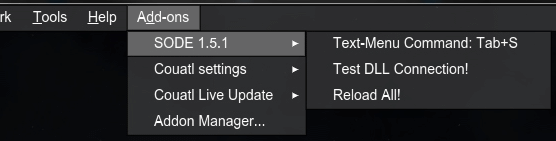
- If you only see a single option “Test DLL Connection!”, then SODE is still running fine. It only means that SODE has not found any add-on configuration files (xml or sdx). You need to install add-on airports that explicitly support SODE features such as dynamic jetways. The installer of those add-on airports will usually place the configuration files in the right location. Once SODE finds such properly placed files, then it will show you all options in the menu and you’ll be able to use SODE’s “Tab+S” window.
- If you don’t see the entry in “Add-Ons”, then SODE is not being launched by FSX/Prepar3D! Proceed to step 3 “Launch SODE Platform Manager utility” below.
- If both status fields in SODE PlatformManager are green but you still don’t see SODE in the “Add-Ons” menu, there is probable a deeper problem with SimConnect. You need to create a simconnect.log file for further analysis, see FAQ Section D for instructions. Please use the support forum to seek help.
2. Check link between SODE Main module and Jetway Control System
SODE has a built-in functionality to check this connection, found in the top menu bar of the
simulator (Test DLL Connection!):
A text prompt at the top should announce the following if the dll connection can be established:
Check the displayed version number. It should match with the one of the Main module.- If the message is not displayed, then the dll is most probably not loaded. Check the dll.xml file if
the entry for the SimObjectAnimationModule.dll is existing and confirm that it is not disabled in the
xml. You can use the SODE Platform Manager to fix dll.xml entry errors, see next step.
3. Launch SODE Platform Manager utility
Note that the simulator must be shut down when performing actions with SODE PlatformManager!
The SODE Platform Manager will indicate if SODE is properly registered with the platform. That means all the necessary entries in the exe.xml, dll.xml, fsx.cfg or simconnect.cfg are correct.
- Check both registration and activation status fields are green
- If SODE is not registered, then try to unregister and re-register SODE or click on the ‘Repair’ button
if presented.
- If SODE is not registered, then try to unregister and re-register SODE or click on the ‘Repair’ button
- Also check that the required SimConnect (FSX SP2) is installed (status will be displayed in the title bar of the SODE PlatformManager). You can also run a test using “Tools -> Check SimConnect Version”. In case of missing SimConnect, a message box will show instructions on how to install it manually.
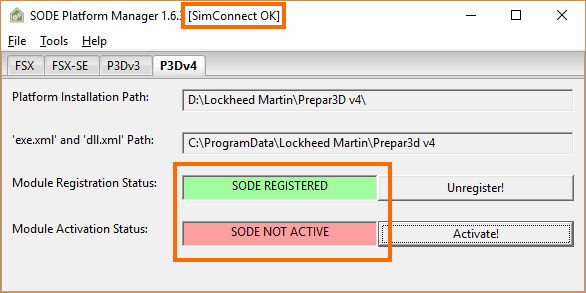
- You should consult the SODE.log for any warning or error messages, use Tools -> Show Log. When posting your issue in the Support Forum, please attach your SODE.log with the post. The SODE.log can be found in C:\ProgramData\12bPilot\SODE\log.
- This topic was modified 7 years, 2 months ago by 12bPilot.
- This topic was modified 7 years, 2 months ago by 12bPilot.
- This topic was modified 5 years, 9 months ago by 12bPilot.
- This topic was modified 5 years, 9 months ago by 12bPilot.
- This topic was modified 5 years, 9 months ago by 12bPilot.
- This topic was modified 5 years, 9 months ago by 12bPilot.
- This topic was modified 5 years, 9 months ago by 12bPilot.
- This topic was modified 5 years, 9 months ago by 12bPilot.
Attachments:
You must be logged in to view attached files.11. May 2021 at 13:29 #5235baggycatParticipantHello,
I need your help.
Suddenly SODE decided to give up… I tried to unistall and reinstall and it is not keeping the REGISTERED/ACTIVE on.
Everytime I start P3DV5 I can see that it “deactivates” itself therefore not working with add-ons.
As you can see, NO TARGET SIMULATOR SUPPLIED.
Can you help please?
Thanks
12. May 2021 at 19:55 #5236trisho0ParticipantHello, I need your help. Suddenly SODE decided to give up… I tried to unistall and reinstall and it is not keeping the REGISTERED/ACTIVE on. Everytime I start P3DV5 I can see that it “deactivates” itself therefore not working with add-ons. As you can see, NO TARGET SIMULATOR SUPPLIED. Can you help please? Thanks
Turn Antivirus Off and also add to AV settings to exclude the SODE folder.
Patricio
27. December 2021 at 04:12 #5344AnonymousInactiveHello there, I have recently tried to install SODE and the incorrect registry path error has appeared. I have used the registry editor to change the sim location registry location but where can I edit the Sim config path in the Registry editor?
2. October 2022 at 17:56 #5408scottbachParticipantAs I know you’ve heard from many, I can no longer operate the GSX jetways which I was able to do last week. I have installed the latest SODE 1.7.1 with no luck. It is in Prepar3d V5.3 in the add-on menu but not doesn’t show in the drop-down menu. What am I doing worng? Is there a fix?
Any help is appreciated.
Scott
2. October 2022 at 18:16 #5409trisho0ParticipantRegarding on GSX Ground Services or editing has nothing to do with SODE. Issues are directly related to GSX from FSDT. Get answers from FSDT Forum.
Patricio
6. November 2023 at 20:21 #5492kratosglassParticipantdf
-
AuthorPosts
- You must be logged in to reply to this topic.